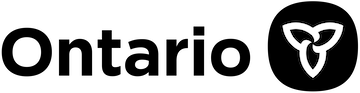
Technical Information and Questions
Contents:
Navigation

Press play to start the narration

Press pause to stop the narration

Press replay to restart narration

Press the arrow key to move forward to the next slide

Press the arrow key to go back to the last slide
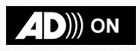
Press the ‘AD ON’ button to turn on the audio description
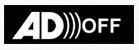
Press the ‘AD OFF’ button to turn off the audio description

Press the ‘CC’ button to turn the closed captions on and off

Press the question mark button for assistance
Keyboard Access
The awareness eLearning modules can be navigated by using your computer mouse or by using the QWERTY keyboard. If you choose to use the keyboard, please refer to the following keyboard shortcut list:
- Use the Tab Key to navigate the options on a slide moving forward
- Use the Shift + Tab Keys to navigate the options on a slide moving backward
- Use the Space Bar or Enter Key to select a link or button
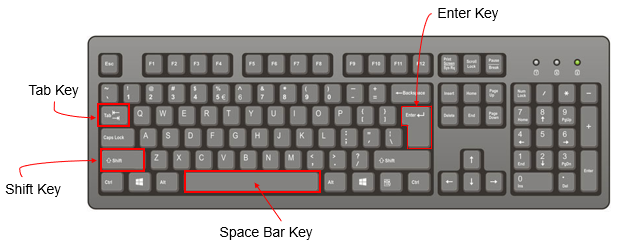
Technical Questions
Can I start the eLearning module then save it to finish later?
The eLearning modules were designed to be completed in one sitting. If you are unable to complete the modules in one sitting, you will be required to start at the beginning once you return to the module.
Note: Refreshing or leaving the page will restart the eLearning module.
How can I navigate within the eLearning modules?
Navigation can be controlled using a mouse or keyboard.
Navigation is temporarily deactivated during quizzes. You will be able to move forward or backward once the quiz questions have been answered.
How do I activate / deactivate narration?
Select the play/pause button located at the bottom right of each slide to turn the narration on or off.
Please ensure that your computer’s speakers are on.
How do I play and adjust the sound volume in the videos?
Hover over the screen with your mouse, or press the Tab key, and the navigation play bar will show. You can increase or decrease the volume with your cursor by selecting the volume controls with the Tab key and adjusting the volume with the Up and Down arrows on your keyboard.
How do I replay the narration?
Press the replay button on the right-hand side of the screen next to the arrow keys. The replay button will appear only after you press play.
How do I play the audio description for the videos?
Select the AD ON button found at the bottom of the video to turn on the audio description. Select the AD OFF button found at the bottom of the video to turn off the audio description.
How do I control closed captions for the videos?
Hover over the video with your mouse, or press the Tab key, and the navigation play bar will show. Select the CC icon at the right end of the navigation bar and select ‘English/French Canada CC’ to turn on closed captions. To turn off closed captions, press the ‘CC’ button and select ‘None’.
If you are using the keyboard, use the Tab key to select the CC icon and press the Enter key to turn the captions on or off.
I cannot view the videos. What should I do?
Videos are played using Vimeo. If you are having trouble accessing the videos, this may be due to network restrictions. Select the arrow at the bottom right of your screen to move forward to the next slide. You may choose to read the transcript instead of watching the video.
Information contained in the videos is supplementary. Skipping the video will not prevent you from completing the training and receiving proof of completion.
I can’t find the email containing the proof of completion certificate. Where is it?
If you have chosen to receive a proof of completion certificate by email, it will be sent to the address you provided in the module. If you do not see the message in your inbox, please check your spam/junk folder.
Can multiple certificates be printed after group training?
No. Each eLearning session generates only one certificate. Employers who use the eLearning modules for group training must keep appropriate records. Employers can use the ministry’s record keeping tool as an optional template.
Can I complete the eLearning modules on a tablet such as an iPad?
The eLearning modules can be completed using portable devices like tablets as long as they support HTML 5 or higher, have the required version of internet browser and a constant internet connection.
What can I do if I experience issues with the eLearning modules?
If you are experiencing technical issues:
- Ensure you are using one of the supported browsers and have a constant internet connection.
- Turn off any pop-up blocker that may be running and clear your internet browser’s cashe before beginning the module.
- If any issue persists, you may choose to download the workbook instead.
What internet browsers are required?
The eLearning modules require:
- Microsoft Edge (version 95 or higher)
- Safari (version 11or higher)
- Google Chrome (version 66or higher)
If Windows 7 is the operating system, we recommend using Google Chrome 66 or higher. These browsers can be downloaded at no cost from the Microsoft, Apple or Google websites.
General Questions
Do I need to use the Ministry of Labour, Training and Skills Development’s training materials to comply with the Occupational Health and Safety Awareness and Training (O. Reg 297/13) regulation?
No. Employers may develop their own training materials, they may use third-party training, or they may use the materials developed by the ministry as long as supervisors and workers complete training that meets the requirements set out in the regulation.
Can I use the workbook for training instead of the eLearning modules?
Yes. The workbooks provide equivalent training to the eLearning modules. However, you must complete and sign these workbooks so they can serve as a record of training. The workbooks can be downloaded from the ministry's website.
Are certificates available to those who complete one of the workbooks?
No. A completed and signed workbook acts as a transferable and portable record of completion in lieu of a certificate.
Can I get a replacement certificate from the Ministry of Labour, Training and Skills Development?
No. The ministry does not maintain a list or database of people who have completed the awareness eLearning modules and cannot reprint or retrieve lost certificates. It is recommended that you keep a copy of your certificate for future reference. You can renew your training by completing the relevant eLearning module and obtaining the new certificate or by completing a workbook, as described above.
Contact Us
Please email awarenessfeedback@ontario.ca if you have additional questions.